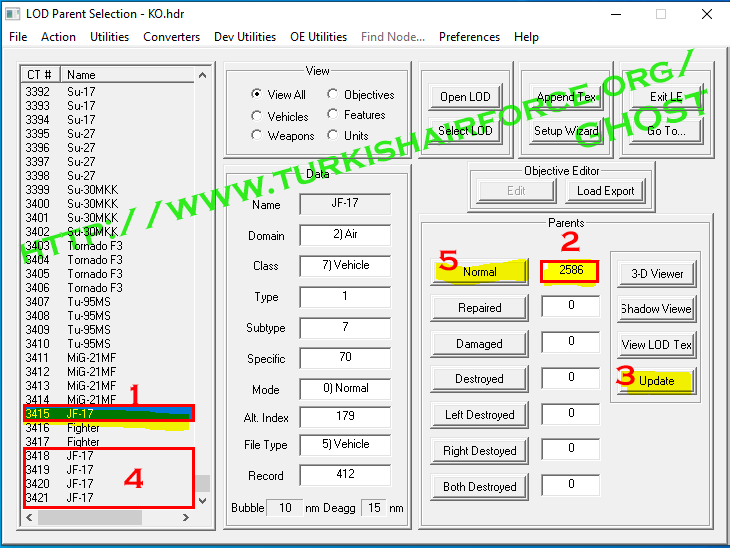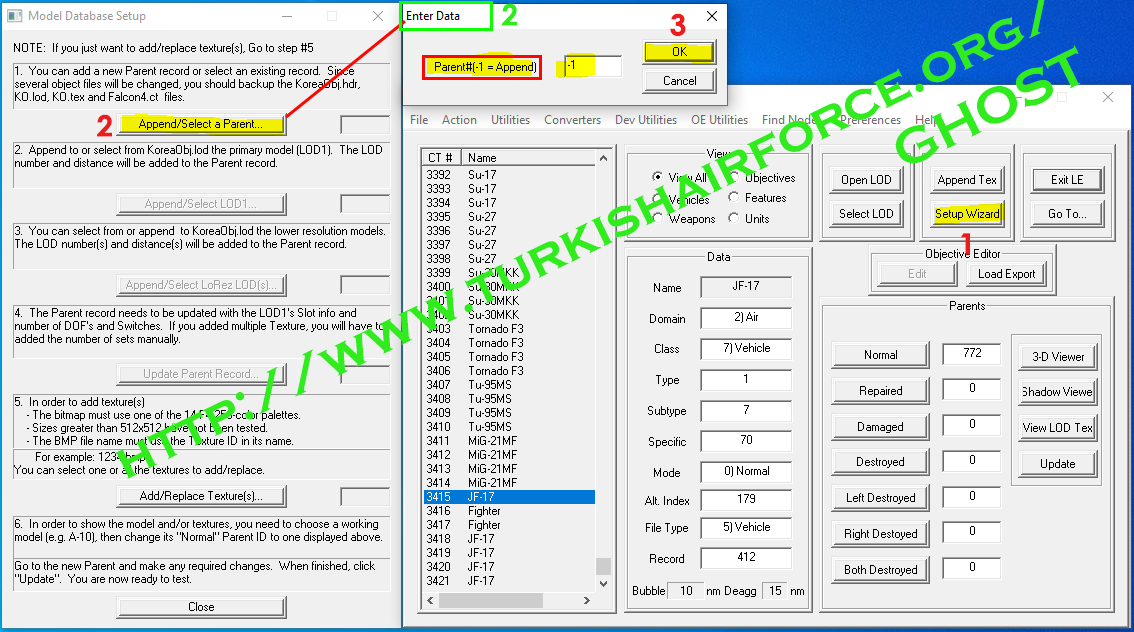For Old Versions(4.35 and Below): ReBuild database Step18 :"3DdbBuilder" ile veritabanını tekrardan oluşturma - Re-Build database with 3DdbBuilder Tool and Entering Lod Editor

We will see here lod editor and editor difference file using. (video will add) And we will rebuild database with new folders with parents and model lod files. Goto parents folder and create 2 folders named 2586 and 2587 Copy JF-17 blok1(blk 1.lod)/blok2(blk 2.lod) Lod file in 2586 and rename it as Model_0.lod Copy any PARENT.DAT file into 2586 Open parent file with notepad. Open Lod Editor and select JF-17, click normal in Parent section then click export parent record in Top Action menu. Save file and open it with notepad. Transfer values by part part to PARENT.DAT file. Don't select all values and don't past them directly! For example: for lod editor show uses this data format for hitbox => FLOAT 27.690512 -12.692936 16.614307 -8.844312 8.844312 -10.301406 2.672844 but New db shows data values as Dimensions = 27.690512 -12.692936 16.614307 -8.844312 8.844312 -10.30...